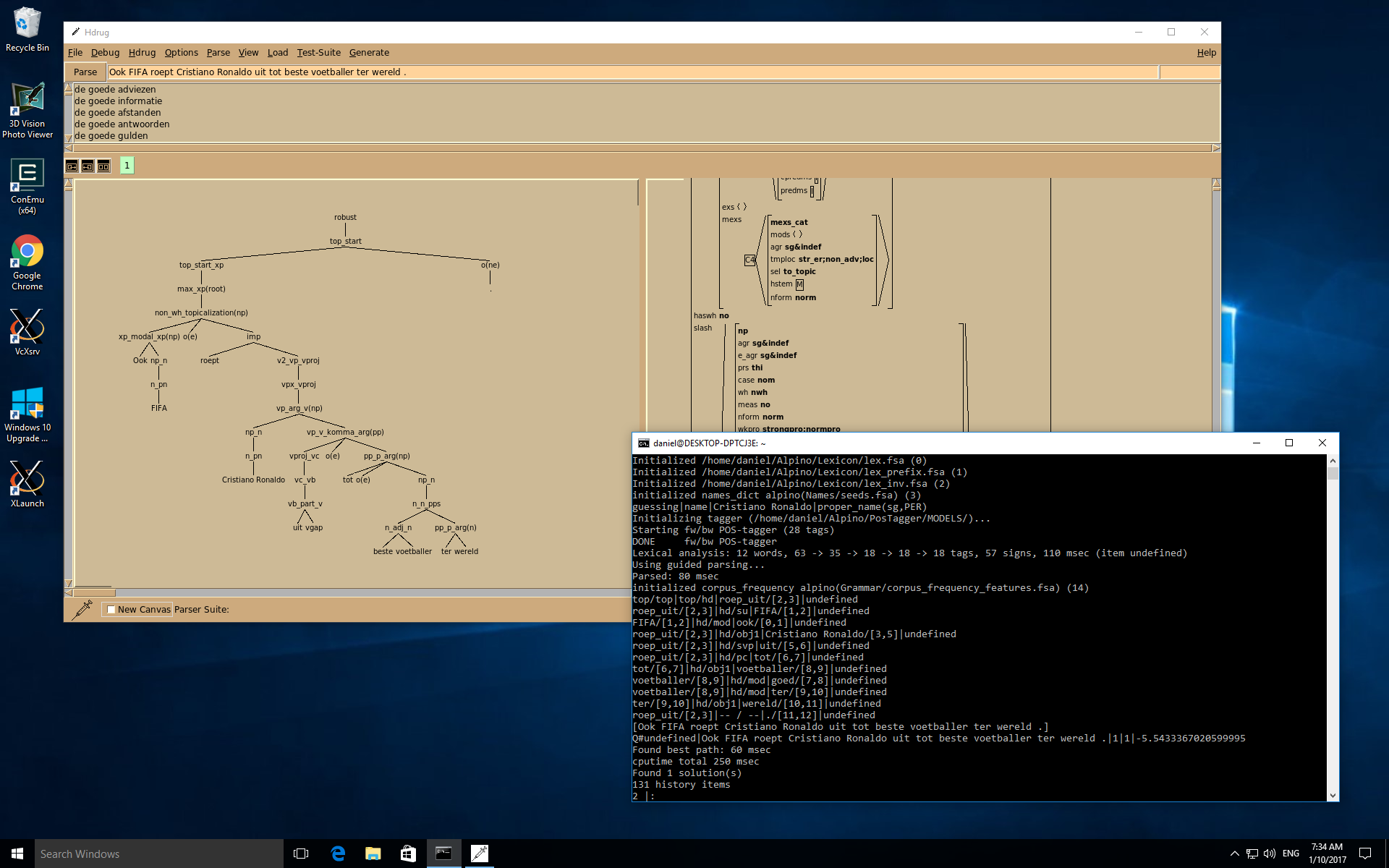Running the Alpino parser on Windows 10
Jan 10, 2017
Introduction
There used to be a (now ancient) version of the Alpino parser for Windows. However, since compiling Alpino on Windows requires an unholy mixture of Visual Studio and Cygwin, we gave up after a couple of builds.
Since then, Microsoft has introduced a beta version of the Windows Subsystem for Linux (WSL). This is basically an NT personality that implements Linux system calls and an ELF loader. As a consequence, Windows 10 with WSL can run Linux binaries natively (WSL is not a virtual machine or emulator). This opens up the possibility to run the unaltered Linux version of Alpino on Windows. This post gives a quick description of how to get Alpino running on WSL.
Enabling WSL
First follow the instructions for enabling WSL for Windows
10. On the
regular Windows 10, this also installs Ubuntu 14.04 as the Linux userland.
On Windows insider builds, this procedure will give you Ubuntu 16.04. You
can now run bash at any time in a Windows command prompt to open a Linux
shell.
If you want to use the graphical user interface of Alpino, you will also need an X server. The open source VcXsrv server seems to work very well. Other well-known options are Xming (latest version is paid) and MobaXterm. For the remainder of this post, I assume that VcXsrv is installed.
Installing Alpino
Enter the Linux environment by running bash in a Windows command prompt
and install some support libraries that are required for Alpino:
$ sudo apt update
$ sudo apt install libxss1 libxft2 libtk8.5
Next, we can download, extract, and prepare Alpino:
$ cd
$ wget
http://www.let.rug.nl/vannoord/alp/Alpino/versions/binary/Alpino-x86_64-Linux-glibc-2.19-21014-sicstus.tar.gz
$ tar zxf Alpino-x86_64-Linux-glibc-2.19-21014-sicstus.tar.gz
$ cd Alpino
$ rm create_bin/libtcl*.so
$ rm create_bin/libtk*.so
If you want another version of Alpino, change the wget and tar commands
correspondingly. Alpino is distributed with the TCL and Tk libraries.
However, the supplied versions conflict with the installed version, since
the library versions need to correspond to the system-wide TCL files. For
this reason, the last two lines remove the Alpino-supplied libraries. The
dynamic linker will then automatically use the system-wide TCL/Tk libraries.
First run
If you want to run Alpino using its graphical user interface, you first need to start the X server. Double click the XLaunch icon that is on the desktop. Then select Multiple windows during the first step of the X server configuration, Start no client during the next step. Then continue clicking Next until the X server starts. The X server continues running until Windows is restarted.
Then open the Linux environment and enter the following commands if you want to run Alpino with its GUI:
$ cd ~/Alpino
$ export ALPINO_HOME=$PWD
$ export DISPLAY=:0
$ bin/Alpino
This should start Alpino and show Alpino’s main window. If you instead want to start Alpino without the GUI, use:
$ cd ~/Alpino
$ export ALPINO_HOME=$PWD
$ bin/Alpino -notk
Permanent configuration
To make running Alpino a bit more convenient, we want to set the following for every Linux shell session:
- Set the
DISPLAYvariable to connect to the first X server. - Set the
ALPINO_HOMEenvironment variable to~/Alpino. - Add
~/Alpino/binto thePATHenvironment variable.
You can do this by adding the following lines to your ~/.bashrc
export ALPINO_HOME=~/Alpino
export DISPLAY=:0
export PATH=$PATH:${ALPINO_HOME}/bin
You could do this by executing:
cat << EOF >> ~/.bashrc
export ALPINO_HOME=~/Alpino
export DISPLAY=:0
export PATH=$PATH:${ALPINO_HOME}/bin
EOF
Now you can start Alpino by simply running Alpino in any Linux session.
One more thing
Even thought there is a Windows version of Dact, a search tool for Alpino treebanks, you can also install the Linux version of Dact. This has the added benefit that you can also install the command-line tools. Installation is simple:
$ sudo add-apt-repository ppa:danieldk/dact
$ sudo apt update
# For installing Dact:
$ sudo apt install alpino-dact
# For installing the Alpino tools:
$ sudo apt install alpino-corpus-util
After the installation, you can run Dact with:
$ alpino-dact
Or read the manual pages for the command-line tools:
$ man alpinocorpus-xpath